The Message Center supports adding customers to the blacklist, preventing you from sending and receiving messages from blacklisted customers.
This article will cover the following:
1. Add to blacklist
Step 1
In the SHOPLINE Admin, go to [Social Commerce] > [Message Center] and select the "Instant Message" tab. Open up the conversation of the user you want to blacklist, click the icon at the top right, and select Add to blacklist.
*Note: You can also blacklist social users that are not yet bound as online store customers (members).
Step 2
In the pop-out window, select Add to blacklist.
2. Limitations after blacklisting customers
i. Unable to send and receive messages from blacklisted customers
Once social users or members are blacklisted, you won't be able to send or receive messages from these customers. However, existing conversations will not be hidden.
ii. Unable to create Manual Order for blacklisted customers
The "Manual Order" feature will be disabled once the social users or members are blacklisted.
iii. Blacklisted customers will be unable to log into the online store
If social users are bound with the online store customer account, they will be unable to log into the store account once being blacklisted.
3. Remove customers from blacklist
Step 1
Open up the chat of the user you want to remove from the blacklist, click the icon on the top right and select Remove from blacklist.
Step 2
In the pop-out window, select Remove from blacklist.
4. Notes
- If an online store customer is bound to multiple social user accounts, blacklisting one account will blacklist all associated accounts.
- Blacklisting a social user in the Message Center prevents them from binding with the online store customer profile. Sending a message template will also be unavailable.
- If you remove a customer from the blacklist and re-integrate the channel, messages sent during the blacklisted period will be synchronized to the Message Center.
- Blacklisting or blocking social users directly from each social channel platform will result in the following (using Facebook Page as an example):
- The user won't be able to send messages or comment on the Facebook Page.
- Merchants won't be able to send private messages to the user through Facebook Page.
- The past comments made by the user on the Facebook Page will be hidden.
- After blacklisting social users on the social platform, the blacklisted status will not be synchronized to Message Center. However, the users are already blacklisted and unable to send messages or leave comments.
- You can also add customers to the blacklist from the "Shop Message" tab in Message Center. You will be unable to send messages to the blacklisted customer. However, you can still receive the shop and order messages from them.
Read More
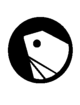
Comments