A customer enters the wrong email when placing an order causing the purchase amount to not be recorded with the right email address, or the customer has multiple emails and wants to accumulate the order amount into the same account. In response to the mentioned demands, the "Order Reassignment" feature offers merchants a more flexible way to manage orders. Merchants can use this feature to adjust the owner of the order or transfer the purchase amount to a new account.
This article will cover the following:
1. Order Reassignment Process
Before executing the transfer order, we will first go over "Order Customer" and "Order Account".
On the Order page in the Admin, scroll to the page bottom to see the following sections:
- Red box 1: "Order customer", "Email", and "Phone Number" in the screenshot below are the information of the customer who placed the order originally.
- Red box 2: The "Order Account (Details)" contains the information of the current order owner, including name, email (or verified mobile phone number*) of the account where the purchase amount is recorded under. Click on the blue hyperlink (the name under the "Order Account") to see the account's customer details page.
*Note: The function of binding a mobile phone number is not limited to O2O or Enterprise plans. If you have the e-Commerce, Social Commerce, or Retail POS plan, please contact our Merchant Online Success Team to enable this function for you.
Step 1. Click "Reassign Order"
Go to SHOPLINE Admin > [Order Management] > [Orders] and click on the order you are going to reassign, then scroll to the "Order customer details" section, and click on the hyperlink Reassign Order in blue under "Order Account (Details)".
Step 2. Select Re-assignee
After clicking "Reassign Order", a window will pop up. Enter the name/ email address/ mobile phone number of the new order owner in the search bar, select the customer in the list below, then click OK.
For example, the new order owner account found through the search bar will be the re-assignee of the order.
Step 3. Reassignment notification
After clicking "OK", the order owner will be changed to the selected customer. You can choose to send an email to the original order owner to notify them about order reassignment. At the same time, a carbon copy will be sent to the "Order Email" you set (SHOPLINE Admin > [Settings] > [Basic Settings] > [Advanced Settings]).
The email notification is as below:
Step 4. View the order activities logs
Please refer to the "Order activities logs" on the order detail page for the order reassign time and the original/ new owner of the order.
2. Frequently Asked Questions
Q1: When should the merchant "Reassign Orders" or "Edit Order Customer Details"?
A1: "Edit Order Customer Details" is used when updating information for specific orders. It will not change the owner of the order. Here's a usual scenario:
- The customer wants to update contact information for single order. (Order notifications are sent to Order Customer Email regardless of the order owner.)
"Reassign Orders" is used when transferring the purchase amount to the new order owner. Common situations include:
- The customer has used various emails to place orders, which has created multiple accounts. This feature allows merchants to combine the total spending of multiple accounts.
- The customer has not logged in as a member and used a different email when placing an order. This feature allows merchants to transfer the purchase amount to the original account.
Q2: Can customers edit Order Customer Email or reassign orders to other accounts by themselves?
A2: No. These actions have to be done by merchants in the Admin.
Q3: If customers update their contact information in the member center, will it be updated in order detail pages and reports?
A3: Since the "Order Account (Details)" contains the real-time information of the current order owner, only this field will be updated in the Admin. The order customer detail, order invoice, order report, and order list will all remain the same.
As shown in the following screenshot, the name in "Order Account (Details)" has already been updated to the new order owner, but the name of the Order customer remains as the original order owner.)
- Order customer details: The "Order customer" remains the same but the "Order Account (Details)" has been updated to the new order owner.
- Order invoice: The "Order Customer" remains the same as the original order owner.
- Order Report: The "Recipient Name" remains the same as the original order owner.
- Order list: The "Order customer" field remains the same as the original order owner.
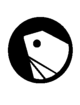
Comments